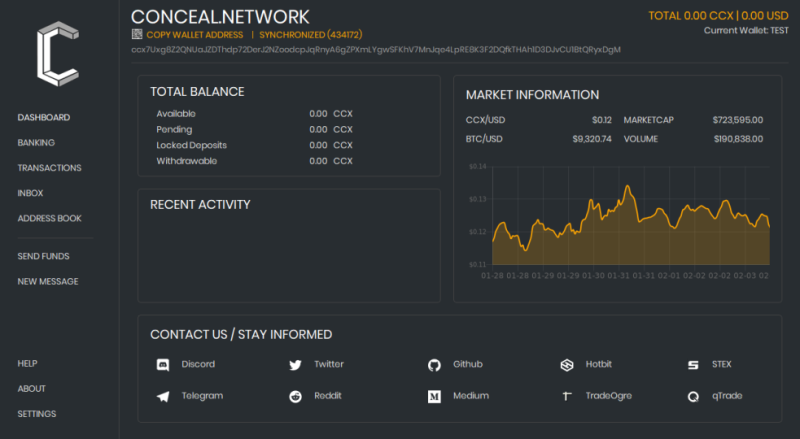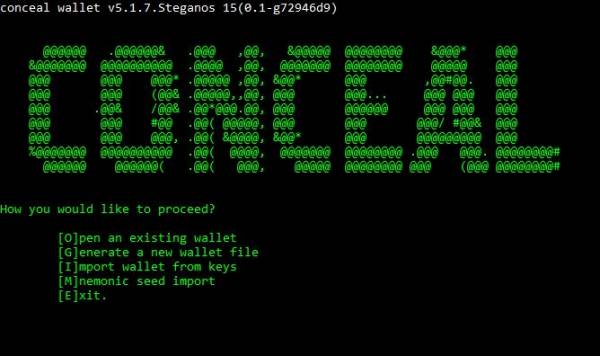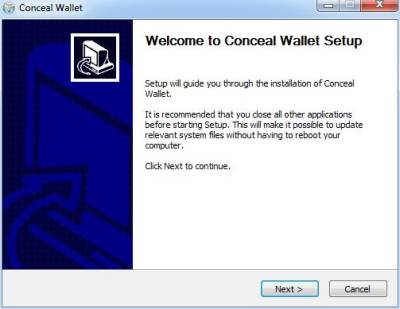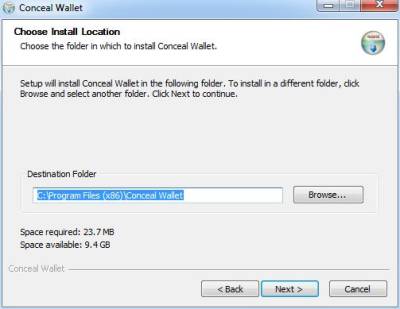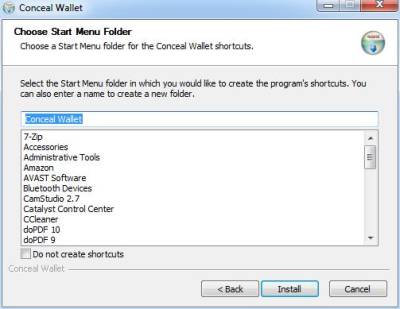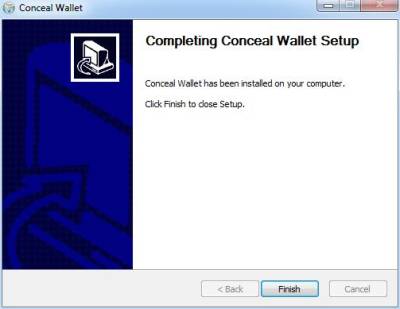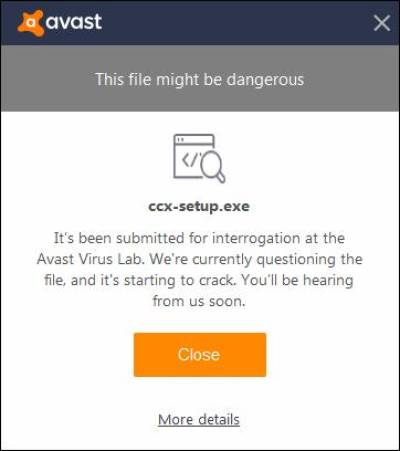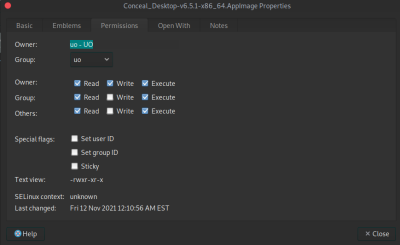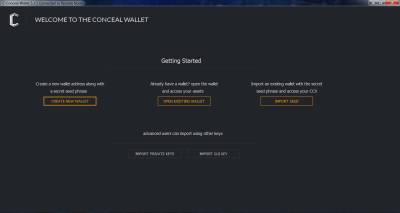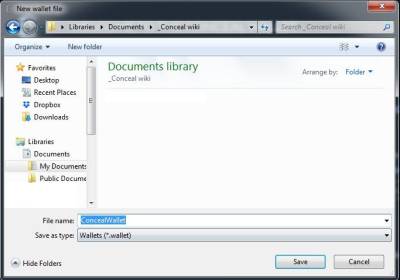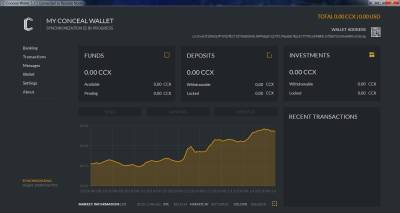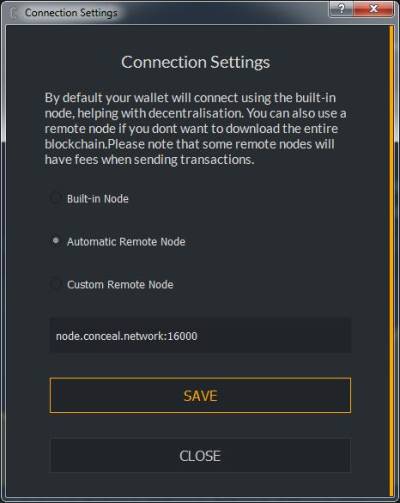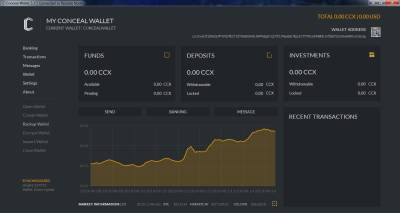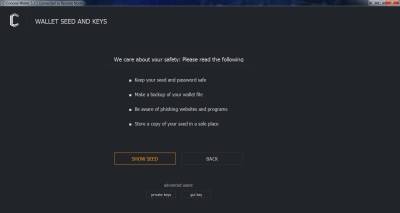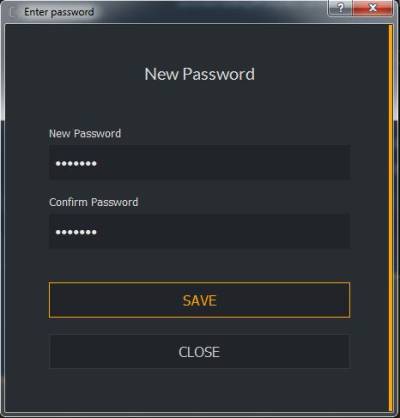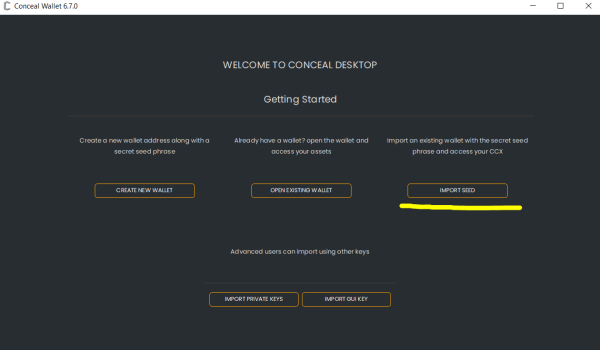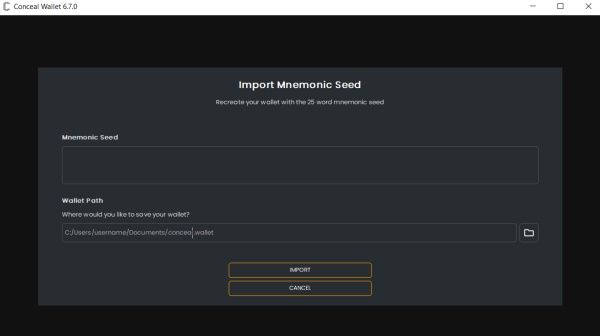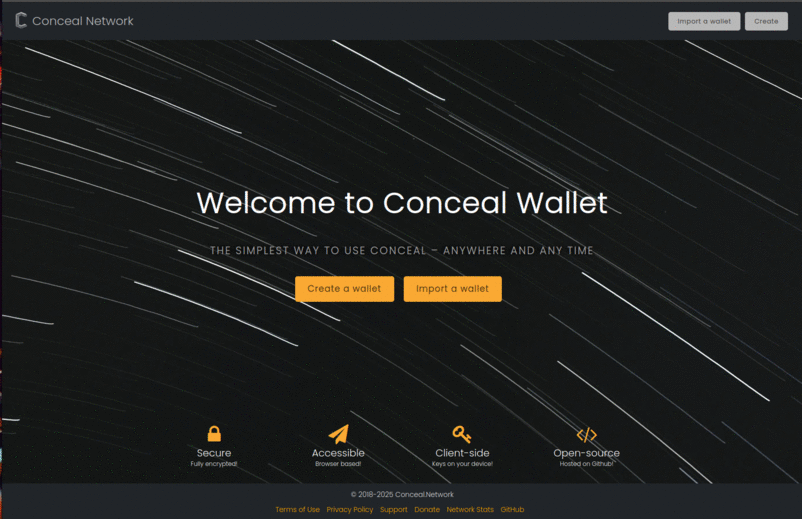Wallets
Table of Contents
Wallets are simply a secure way to access your activity stored on the vast distributed Conceal.Network blockchain. Each wallet created has a unique address and private keys that belongs to the user that created the wallet. As long as your wallet is backed up properly, you will always be able to access your activity, even in the event of a computer hardware failure or you lose access to your personal computer.
Think of it like Gmail, where all you need to access your account is a browser and your username and password. You don't technically store the emails yourself, you simply access the emails that belong to your account.
Conceal.Network offers several wallet options:
- RPC Wallet (Walletd) | Service Wallet
- Command Line Wallet (CLI)
- Desktop Wallet (GUI)
- Lite Wallet
- Web Wallet
- Mobile Wallet
- Paper Wallet
Each wallet comes with a unique address and private keys and the 25 word mnemonic seed. These provide the ability to restore your wallet.
The following guide will provide an overview and setup up for each wallet. If you have any additional questions, comments or issues, please contact us at:
Email: ccx@conceal.network
Discord: https://discord.conceal.network
Twitter: https://twitter.com/ConcealNetwork
Releases
Conceal Desktop - GUI Wallet
https://github.com/ConcealNetwork/conceal-desktop/releases
Conceal Core - Daemon, RPC & CLI
https://github.com/ConcealNetwork/conceal-core/releases
RPC Wallet (Walletd) | Service Wallet
The Conceal RPC Wallet (walletd) is an HTTP server which provides a JSON 2.0 RPC interface for integration of payment operations and address management.
Walletd is the perfect wallet to use in exhanges, pools or any multiuser service.
Download To start the integration process you should first download the latest Conceal RPC Wallet for your operating system. You can get the latest version on our releases page. Current operating support is limited to Windows x64, Ubuntu 16.04, Ubuntu 18.04 LTS, Ubuntu 20.04, ARM, ARM64, and macOS. Alternatively, you may also build RPC Wallet from the source code.
Getting Started For instructions on getting started with your RPC wallet please follow this guide. It covers creating a new wallet container .
Command Line Wallet (CLI)
The command line wallet is a wallet that requires you to enter commands for it to work. The CLI wallet, as the command line wallet is known, is the most stable of all the wallets, and is available for most major platforms. The only limitation is that deposits and investments are only supported on the GUI wallet.
Current Version: 6.6.3
Downloads
MacOS | Ubuntu 18.04 | Ubuntu 20.04 | Windows 64 |
Desktop wallet (GUI)
Most users prefer to use a wallet with a graphical user interface (GUI). The Desktop Wallet is available for Windows, Ubuntu, and macOS. With the Desktop wallet, you can use every feature of the Conceal Cryptocurrency, including Deposits and Investments.
Current Version: 6.7.0
Downloads
MacOS |
Ubuntu 18.04 |
Ubuntu 20.04 |
AppImage |
Windows 64
Wallet Installation - Windows
Navigate to your download folder and extract the ZIP file. Run ccx-setup.exe and click Next in the Welcome window.
Choose Install location and click Next.
Choose Start Menu Folder and click Next.
Click Finish to complete Conceal Wallet setup.
Keep in mind! If you're using Avast Antivirus (or any other antivirus software) ccx-setup.exe file could be recognized as potentially harmful.
Although it is a false positive, your antivirus software can move the file to quarantine and/or send it for examination. If this happens, just follow your antivirus software's instructions and wait until you receive an email/notification that everything is okay.
Wallet Installation - Linux via AppImage
Navigate to your download folder after downloading the AppImage file, move the AppImage file to the desired folder or desktop. Right-Mouse click on the AppImage file and click Properties. Make sure that in the Permissions tab, Execute is checked for your user type.
To Open the wallet, either double-click on the AppImage icon or Right-Mouse click on the AppImage icon and select Open.
Creating a new Wallet
Run Conceal Wallet by double clicking the Conceal Wallet icon on your desktop.
Click CREATE NEW WALLET.
Choose location for your wallet file and set the wallet name. Click Save.
Congratulations, your first Conceal wallet is almost ready! Just leave it running until it syncs with the block-chain.
Note: If the syncing doesn't start, close the wallet and reopen it. A popup will appear asking you to add exception to your firewall. After you confirm the exception, wallet will load and syncing will start.
When you synchronize the wallet with the block-chain, you store the block-chain locally and thus support the network. If you don't want to download the entire block-chain, you can also connect to a remote node. Note that when you connect to a remote node, additional transaction fees may apply.
To connect to remote node, click Settings and select Connection Settings. Select Automatic Remote Node, click SAVE and close the window.
You're all set now. The wallet should sync and be ready to use in a couple of minutes.
Wallet Backup
Backing up your CCX wallet is of extreme importance! If your hardware fails or you lose access to your computer, restoring wallet from a backup is the only way to regain access to your funds.
Click Wallet and select Backup Wallet
Click SHOW SEED and copy and/or write down your 25 word mnemonic seed.
Keep your mnemonic seed safe! If you lose it, your wallet cannot be restored and your funds are permanently lost! Additionally, you can also export your private keys and GUI key to restore your wallet from.
Wallet Encryption
Wallet encryption is an additional layer of security for your funds. If you encrypt your wallet, you need a password to gain access to it and to make transactions.
Click Wallet and select Encrypt Wallet.
Enter a password and click SAVE.
Click here to learn more about wallet security.
Wallet Import
Example of restoring any Conceal Wallet with your Seed Phrase. If you lose access to your PC or other Hardware then you can Always access your CCX on another computer by importing your Wallet with your Unique Seed Phrase.
Click IMPORT SEED to proceed to the next Screen.
In the Empty Field, Carefully input your 25 Word Seed Phrase then select the path in which you would like to save your Wallet File, then click IMPORT
Web Wallet
The Conceal Web Wallet is a completely Client Side wallet that runs from a Browser. This wallet operates in a similar fashion to the Desktop Wallet in that it will sync chain data to your local storage and all of your Private Keys will be encrypted and stored on your device only, no signups or logins needed. The advantage of the Web Wallet over the Desktop is that it will work on any device, PC/MAC/Linux/iOS/Android and any other as long as you can run a compatible Browser.
Your wallet is stored in the local storage of your web browser, encrypted and password protected. The Web Wallet is a perfect tool for your transaction on the go, with ability to scan or generate QR code, to easily send or receive ₡ CCX, and also to import or export the wallet.
You can find the Conceal Web Wallet here: https://wallet.conceal.network/ and a user guide here: user-guide.md
Mobile wallet
A mobile wallet that connects to Conceal Network via a Remote Node. Uses the same technology as the Web Wallet to enable users to easily manage their funds and make and receive payments anywhere and anytime.
You can download this app here: https://github.com/ConcealNetwork/conceal-wallet-cordova/releases/tag/4.0.1
Paper wallet
If you only want to receive funds, then all you need is a paper wallet. You will not be able to send or spend funds until you use one of the three wallets above. You can create a paper wallet here. The Paper wallet will give you a wallet address and your private keys. Always take whatever steps you can to keep your keys and funds safe and secure!
concealwallet commands
Commands:
address Show current wallet public address balance Show current wallet balance bc_height Show blockchain height exit Close wallet help Show this help incoming_transfers Show incoming transfers list_transfers Show all known transfers payments payments <payment_id_1> [<payment_id_2> ... <payment_id_N>] - Show payments <payment_id_1>, ... <payment_id_N> reset Discard cache data and start synchronizing from the start save Save wallet synchronized data set_log set_log <level> - Change current log level, <level> is a number 0-4 start_mining start_mining [<number_of_threads>] - Start mining in daemon stop_mining Stop mining in daemon transfer transfer <mixin_count> <addr_1> <amount_1> [<addr_2> <amount_2> ... <addr_N> <amount_N>] [-p payment_id] [-f fee] - Transfer <amount_1>,... <amount_N> to <address_1>,... <address_N>, respectively. <mixin_count> is the number of transactions yours is indistinguishable from (from 0 to maximum available)
conceald (daemon) commands
Commands:
exit Shutdown the daemon help Show this help hide_hr Stop showing hash rate print_bc Print blockchain info in a given blocks range, print_bc <begin_height> [<end_height>] print_block Print block, print_block <block_hash> | <block_height> print_cn Print connections print_pl Print peer list print_pool Print transaction pool (long format) print_pool_sh Print transaction pool (short format) print_stat Print statistics, print_stat <nothing=last> | <block_hash> | <block_height> print_tx Print transaction, print_tx <transaction_hash> set_log set_log <level> - Change current log level, <level> is a number 0-4 show_hr Start showing hash rate start_mining Start mining for specified address, start_mining <addr> [threads=1] stop_mining Stop mining