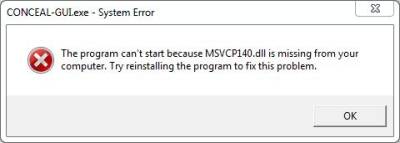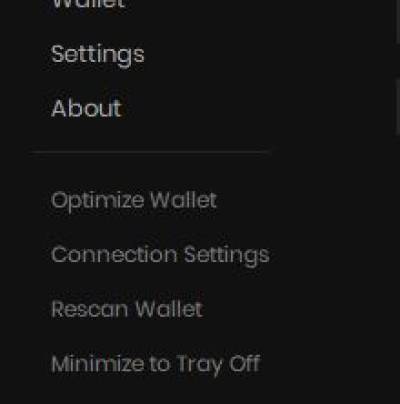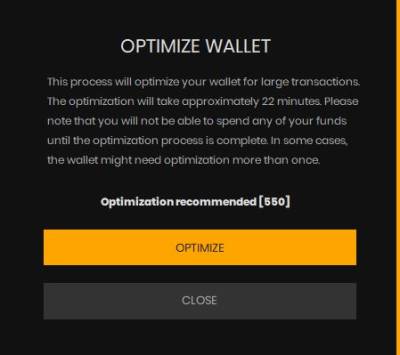Faq
Table of Contents
Q: I get “Transaction size is too big, please optimize your wallet” or “Transaction is too big” errors, what should I do?
A: Often, this is because of a lot of small incoming transactions. With the command line Conceal wallet, you can optimize your wallet to send larger transactions or a single big transaction. See this guide on wallet optimization. Service providers using the RPC Wallet, should look at the guide on [Fusion Transactions](Fusion-Transactions).
A common issue for any service provider is the “Transaction is too big” error when trying to execute a transaction. The Cryptonote protocol uses denominations when sending funds and as a result after a lot of incoming transactions, that wallet address can up with hundreds, or even thousands of small outputs.
The solution, for anyone that uses our RPC Wallet, wallet, is to use fusion transactions to consolidate all the smallest outputs, so that users can send larger amounts. The more outputs you have, the more fusion transactions you will need to do. Fusion transactions use a threshold value to determine how many outputs to fuse. Always use atomic units for the threshold value. For example, if you want to fuse all inputs smaller than 1 CCX, then the threshold will need to be 1000000.
Fusion transaction follows a two-part process:
- First use the estimateFusion RPC call to determine the best threshold to optimize.
- Then use sendFusionTransaction to fuse those outputs.
Step 1 - estimateFusion
In the examples below, we will look at using estimateFusion to see how many inputs we can fuse for a specific address in the wallet. If the wallet contains only one address, you can omit this parameter.
Example 1: with a single Wallet address:
{ "params":{ "addresses":[ "ccx7FWKwU67Juvyw5JNmyCEWnEQLCJs196hpHYCbSCWGGykBFZnUnhfLhJUWwU1ixvVTadF5pdGteTMpZyKs5A1D1Lrv8ttyY3" ], "threshold":1000000 }, "jsonrpc":"2.0", "id":"test", "method":"estimateFusion" }
The output:
{ "id":"test", "jsonrpc":"2.0", "result":{ "fusionReadyCount":298, "totalOutputCount":301 } }
Example 2: with another wallet address from the same container:
{ "params":{ "addresses":[ "ccx7MxD8iGAgbvsQojKgZWCz1hzhAZ6RWcjoKgF3Cc9zCzG7xmP1fvRLhJUWwU1ixvVTadF5pdGteTMpZyKs5A1D1Lrv8afeB3" ], "threshold":1000000 }, "jsonrpc":"2.0", "id":"test", "method":"estimateFusion" }
The output:
{ "id":"test", "jsonrpc":"2.0", "result":{ "fusionReadyCount":0, "totalOutputCount":63 } }
Example 3: without specifying the address (this will show the total outputs for all wallets in the container:
{ "params":{ "threshold":1000000 }, "jsonrpc":"2.0", "id":"test", "method":"estimateFusion" }
The output:
{ "id":"test", "jsonrpc":"2.0", "result":{ "fusionReadyCount":343, "totalOutputCount":364 } }
Note: Please remember that you need to specify the addresses param as an array of strings or you will get the outputs for all the addresses in your container.
Step 2 - sendFusionTransaction
Now that we have determined that we can use fusion transactions to optimize the wallet, we can go ahead and use sendFusionTransaction with the same above threshold. Once again, if the wallet only contains one address, you can omit the use of the address in the parameters.
Example: with Wallet address:
{ "params":{ "addresses":[ "ccx7FWKwU67Juvyw5JNmyCEWnEQLCJs196hpHYCbSCWGGykBFZnUnhfLhJUWwU1ixvVTadF5pdGteTMpZyKs5A1D1Lrv8ttyY3" ], "threshold":1000000, "anonymity":0 }, "jsonrpc":"2.0", "id":"test", "method":"sendFusionTransaction" }
The output:
{ "id":"test", "jsonrpc":"2.0", "result":{ "transactionHash":"ea749cd4cf407f5082ec2a20dc71692b470ad2fdf706aaa851ed3926d890c579" } }
Note: If you use sendFusionTransaction on an address that does not have sufficient fuseable inputs, you will get an “index out of range” error.
What happens we have thousands of outputs?
When dealing with a wallet where the number of smaller outputs have built up over time, then you will need to use smaller and smaller values for the threshold. In some cases, use a threshold of 10 or lower to fuse the smallest values. In the rare scenario where there are too many small outputs even at the lowest threshold, you will need to export the keys for that wallet and use the CLI or GUI wallets to run multiple optimization rounds.
For instructions on getting started with your RPC wallet please follow this guide. Visit our RPC Wallet API page for a listing of support API calls.
Q: When sending a transaction, the payment ID clears and nothing happens after I hit the send button. What is the issue?
A: This is commonly caused by trying to send funds before wallet synchronization is complete. Check the bottom left-hand corner of the wallet to ensure that it is synchronized. If you see a message that says “synchronizing” or “last block received xxx hours ago”, then your wallet is not synchronized with the network.
Q: Is Conceal like Bitcoin?
A: To all bitcoin maximalists flooding my DM inboxes on social media,
BTC's Lightning network only allows small payments to be accepted due to limitations on the amount each channel can handle. And the process of opening a channel, needed once the limit on the previous one has been reached, makes it extremely difficult to automate for business applications.
Can you pay a car or a house with LN? No, because Lighting Network channels can only handle small amounts (a few sats). With Conceal.Pay you will be able to pay your daily coffee or even buy a castle and the transaction time and fee will be the same. No amount limits. Totally confidential. No need to open a channel, you have a truly decentralized p2p blocks highway used by everyone.
Can LN be used by big online retailers? No, because LN doesn't support clustering. No, because technical issues happen in real life and the merchant channel/wallet could be offline. With CCX even with no channel or wallet offline a business is still able to get the funds in the right address.
And these features are only the beginning. In a near future Conceal.Pay will have an arbitrary system to protect consumers when buying online.
So, shut up and do your homework. There was no whitepaper for the first automobile, nor combustion engine, nor bicycle and those technologies are still massively used today.
CCX is a native medium of exchange with store of value capabilities.
Basic comparative between BTC and CCX block rewards on the 1st year:
BTC: 7,200×365/21,000,000 → 12.51% inflation per year
CCX: 3,600×365/200,000,000 → 0.00657% inflation per year
Inflation generated by the block rewards in Bitcoin has been 1,904 times bigger than in Conceal.
Wallet FAQ
Q: How to fix “MSVCP140.dll is missing” system error
If your CCX wallet doesn't start, you're probably seeing a “MSVCP140.dll is missing” system message.
To solve the issue, you need to install Visual C++ Redistributable package for Visual Studio 2015.
- Click Download and select the package for your OS.
- Install the file.
- Run CCX wallet again.
Q: How to create and backup a CLI Wallet?
- Download CLI Daemon & Wallet for your OS (or build the source code).
- Run concealxwallet on a terminal and generate a new address (use a strong password).
- Choose a name for your wallet.
- Close the wallet (Write “exit” + Enter).
- Run concealxwallet again, open the wallet file you have generated before.
- Check if the password works.
- Write “save” and hit Enter.
- Write “exit”.
- Copy/backup the wallet files (“your_wallet.addres” & “your_wallet.dat”) to a safe place.
- Don't forget your password as well (without the files + password you can't access your wallet).
Q: How to mine?
- Run conceald (Daemon) on a terminal.
- Wait for the daemon to fully synchronize with the network.
- Run concealwallet & open your wallet.
- Type “start_mining”.
NR - Both need to be working at the same time. (Otherwise you need to use “miner”.)
That's it. Good Luck!
Q: Outputs / How to optimize your Wallet?
Your balance is made up of outputs of various amounts which you've received in the past. Every time you send, some of those get combined together until you reach some amount, which is then sent to the destination, and some change returned to your wallet.
Think of outputs as bills: you received a bill of 40 and 100 in the past, and now you want to pay something worth 120. Your wallet “burns” the 100+40 bills, create new bills of 120 and 20, sends the 120 to your recipient and returns the 20 to yourself and you're left with the bill of 20, plus whatever else you already had in the wallet. Cryptonote protocol then combines multiple outputs in a ring-signature, effectively hiding the one actually getting spent among other outputs found in the ring signature and needs to choose other outputs of the exact same value. This required splitting any amount into multiple outputs with common denominations, but there were always some of them which were unique, like 0.000006839355. There's simply no other like it, so there are no other outputs among which it could hide, and it would have to get spent alone. It's a special case which doesn't benefit from applying ring signatures and thus the special treatment. Because of this, you'd only want to use it once to join it with other outputs. The “optimize” command is there to get rid of those special outputs once and for all (if you actually have them in your wallet, that is).
Depending on how much CCX you want to transfer, you might run into the error “Transaction size is too big, please optimize your wallet” or “Transaction is too big”. Often, this is because of a lot of small incoming transactions.
With the CLI wallet or the GUI wallet, you can optimize your wallet to send larger transactions or a single big transaction. Like any other transaction on the network, you will need to wait for confirmation of the optimization transactions to spend those funds.
The process of optimizing your wallet takes all your small incoming transactions and combines them into bigger ones by sending them to yourself. It is akin to replacing a handful of small currency bills with a single larger one. Once the process is complete you will be able to send larger transactions. You need to wait for a period of 11 blocks which amounts to 11 * 2 = 22 minutes more or less. Your funds will be locked during this time.
Important: Wallets used by service providers like Exchanges should schedule regular optimizations and run optimizations consecutively until outputs are less than 100.
CLI optimization
In the CLI wallet there are three commands that help you optimize your wallet:
outputs
This command shows you the total number of outputs in your wallet. The more outputs in your wallet, the more optimization your wallet will need to send large transactions. If you have less than 100 outputs, then you do not need to optimize your wallet.
[wallet ccx7Pz]: outputs
233
optimize
When you run this command, it runs a single optimization round, usually reducing the number of outputs by a 100. You can do this over and over again until you can the desired amount.
[wallet ccx7Pz]: optimize
Money successfully sent, transaction
c273bb88f7957c3bc25f79ff2494a30ffa226d3a06c95f3ba49eb4b6dc334e97
Transaction secret key
02464c66f23f077e9bd859e5aec87d2b8802f4f6871e860ee212398e8782cf0d
Then you will see that the number of outputs has reduced:
[wallet ccx7Pz]: outputs
136
optimize_all
When you have thousands of outputs or want to send one large transaction, that involves all or almost all of the funds in your wallet, then you can run this command. The command runs several optimization rounds at once. You will see the number of outputs and the number of optimization rounds that the process will run. Some wallets, with several thousand outputs, will need several rounds of optimize_all. It depends on how much you want to send and how many outputs you have.
[wallet ccx7Pz]: optimize_all
Total outputs: 396
Total optimization rounds: 3
Important: Always use the latest version of concealwallet
GUI optimization
In the GUI wallet, the command to optimize the wallet is found under Settings → Optimize Wallet
The value you see in the window is the total number of outputs in your wallet. The more outputs in your wallet, the more optimization your wallet will need to send large transactions. If you have less than 100 outputs, then you do not need to optimize your wallet.
When you run this command, it runs several optimization rounds for your entire wallet. You can do this over and over again when you have thousands of outputs or want to send one large transaction, that involves all or almost all of the funds in your wallet.
Important: The optimization transactions require confirmation like normal transactions, and as such, the funds will not be available until after the confirmation period.
Fusion Transactions
A common issue for any service provider is the “Transaction is too big” error when trying to execute a transaction. The Cryptonote protocol uses denominations when sending funds and as a result after a lot of incoming transactions, that wallet address can up with hundreds, or even thousands of small outputs.
The solution, for anyone that uses our RPC Wallet is to use fusion transactions to consolidate all the smallest outputs, so that users can send larger amounts. The more outputs you have, the more fusion transactions you will need to do. Fusion transactions use a threshold value to determine how many outputs to fuse. Always use atomic units for the threshold value. For example, if you want to fuse all inputs smaller than 1 CCX, then the threshold will need to be 1000000.
Fusion transaction follows a two-part process:
- First use the estimateFusion RPC call to determine the best threshold to optimize.
- Then use sendFusionTransaction to fuse those outputs.
Step 1 - estimateFusion
In the examples below, we will look at using estimateFusion to see how many inputs we can fuse for a specific address in the wallet. If the wallet contains only one address, you can omit this parameter.
Example 1: with a single Wallet address:
{ "params":{ "addresses":[ "ccx7FWKwU67Juvyw5JNmyCEWnEQLCJs196hpHYCbSCWGGykBFZnUnhfLhJUWwU1ixvVTadF5pdGteTMpZyKs5A1D1Lrv8ttyY3" ], "threshold":1000000 }, "jsonrpc":"2.0", "id":"test", "method":"estimateFusion" }
The output:
{ "id":"test", "jsonrpc":"2.0", "result":{ "fusionReadyCount":298, "totalOutputCount":301 } }
Example 2: with another wallet address from the same container:
{ "params":{ "addresses":[ "ccx7MxD8iGAgbvsQojKgZWCz1hzhAZ6RWcjoKgF3Cc9zCzG7xmP1fvRLhJUWwU1ixvVTadF5pdGteTMpZyKs5A1D1Lrv8afeB3" ], "threshold":1000000 }, "jsonrpc":"2.0", "id":"test", "method":"estimateFusion" }
The output:
{ "id":"test", "jsonrpc":"2.0", "result":{ "fusionReadyCount":0, "totalOutputCount":63 } }
Example 3: without specifying the address (this will show the total outputs for all wallets in the container:
{ "params":{ "threshold":1000000 }, "jsonrpc":"2.0", "id":"test", "method":"estimateFusion" }
The output:
{ "id":"test", "jsonrpc":"2.0", "result":{ "fusionReadyCount":343, "totalOutputCount":364 } }
Note: Please remember that you need to specify the addresses param as an array of strings or you will get the outputs for all the addresses in your container.
Step 2 - sendFusionTransaction
Now that we have determined that we can use fusion transactions to optimize the wallet, we can go ahead and use sendFusionTransaction with the same above threshold. Once again, if the wallet only contains one address, you can omit the use of the address in the parameters.
Example: with Wallet address:
{ "params":{ "addresses":[ "ccx7FWKwU67Juvyw5JNmyCEWnEQLCJs196hpHYCbSCWGGykBFZnUnhfLhJUWwU1ixvVTadF5pdGteTMpZyKs5A1D1Lrv8ttyY3" ], "threshold":1000000, "anonymity":0 }, "jsonrpc":"2.0", "id":"test", "method":"sendFusionTransaction" }
The output:
{ "id":"test", "jsonrpc":"2.0", "result":{ "transactionHash":"ea749cd4cf407f5082ec2a20dc71692b470ad2fdf706aaa851ed3926d890c579" } }
Note: If you use sendFusionTransaction on an address that does not have sufficient fuseable inputs, you will get an “index out of range” error.
Q: What happens if we have thousands of outputs?
When dealing with a wallet where the number of smaller outputs have built up over time, then you will need to use smaller and smaller values for the threshold. In some cases, use a threshold of 10 or lower to fuse the smallest values. In the rare scenario where there are too many small outputs even at the lowest threshold, you will need to export the keys for that wallet and use the CLI or GUI wallets to run multiple optimization rounds.
Q: How to compile a wallet on *nix?
* git clone https://github.com/ConcealNetwork/conceal-desktop
* cd conceal-desktop
* rm -rf cryptonote
* git clone https://github.com/ConcealNetwork/conceal-core cryptonote
* make build-release
* mkdir bin && mv build/release/conceal-desktop bin/
* make clean
Q: How to delete blockchain data and sync from scratch?
First make sure you have backup of your wallet file and seed. Then delete the blockchain data. Make sure that the wallet is closed. For different OS you can find it here:
- Windows: “C:\Users\<yourusername>\AppData\Roaming\conceal”
- Linux, MacOS: find the “/home/<yourusername>/.conceal”
Both folders are hidden. On Windows you can just paste “%appdata%“ into explorer and it will take you there. When you have deleted the folder simply start the wallet again and it will sync. Also if you are connected to a remote node, please check that the remote node is fully synced. You can find a list of good nodes here: